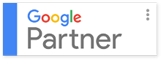How To Integrate WordPress Multisite

If you are administering multiple WordPress websites, you should be able to manage them all from a single dashboard.
One of the greatest features of WordPress is WordPress Multisite that allows you to create multiple sites from a single WordPress installation. You can easily create a new website by using the same username and password. Also, you can even allow users to signup at your site and set up their individual blogs on your domain. You can use the same database in all your WordPress sites as well as create a separate table for each website. Remember that you cannot use separate domain names for multisites.
In this article, you will learn how to integrate WordPress multisite.
Some Advantages Of WordPress Multisite:
1. If you are the admin, you can easily manage multiple sites from a single dashboard. Using just a single set of username and password, you can access all of your WordPress sites.
2. A company can allow an administrator to manage the corporate blog with complete control over the content and the users.
3. You can easily install themes and plugin on multiple sites with a single download.
4. Create multiple users on your website; you can assign many users to many websites as you see fit.
Site Backup:
First of all, you need to backup your WordPress site so that you could recover from disasters and mishaps.
To start off, you need a competent hosting platform. I would be choose Cloudways, a Managed WordPress hosting provider because it provides 1-click install of WordPress Multisite and makes it easier to manage the websites.
After you have got your hosting account up and running, start with the steps mentioned below.
Step 1: Login On Cloudways:
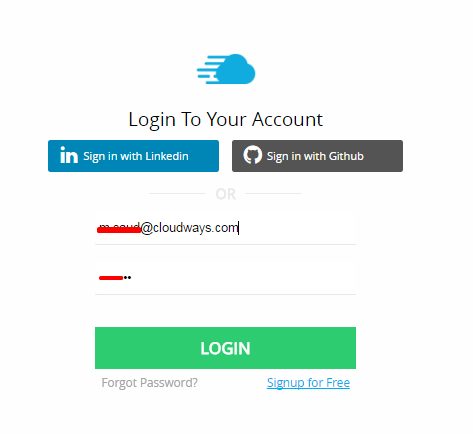
Now, you need to create a new server.

Step 2: Select Your Application:
Click on the WordPress icon and select “WordPress Multisite”.
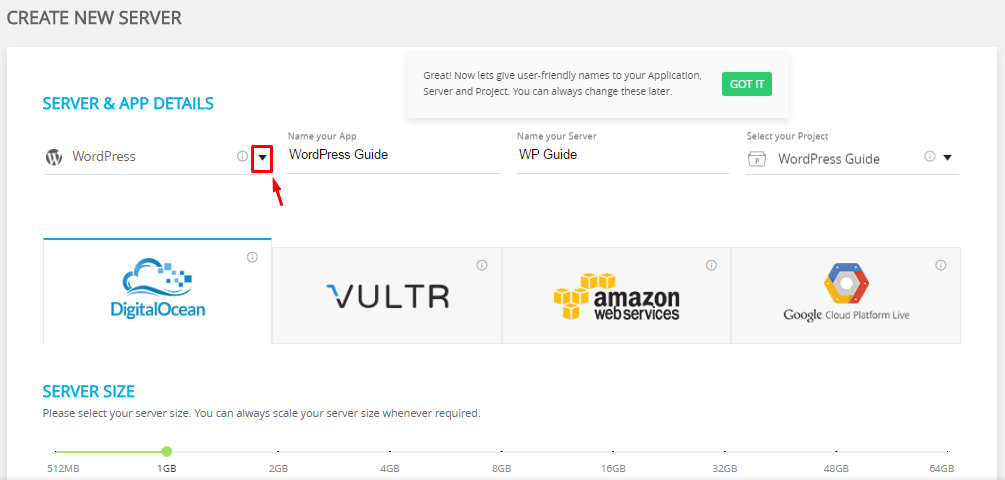
Select your location and then click the Launch Server button. It will take a few minutes to install WordPress Multisite on your server.

Next, go to the application.
On the application page, you will see your application credentials.
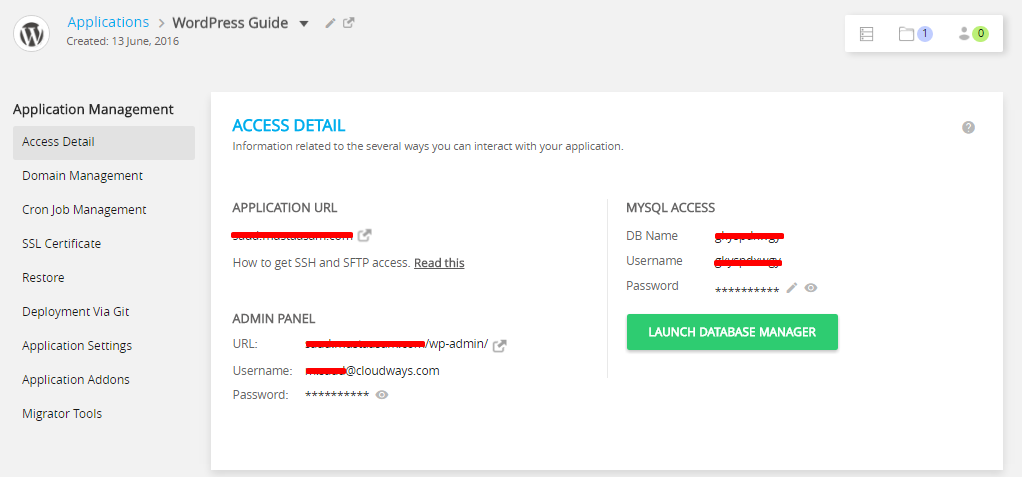
Step 3: WordPress Multisites Admin Panel Setting:
You need to login to the admin panel and then go to Tools >> Network Setup. it will ask you to deactivate all plugins.
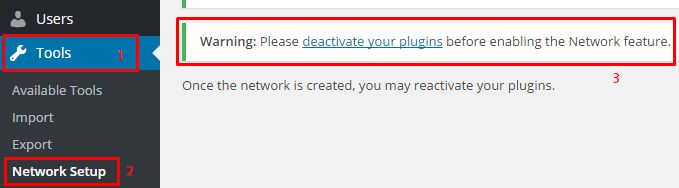
Now go to navigation bar, click on Plugin >> Installed Plugin and select all plugins and deactivate them.
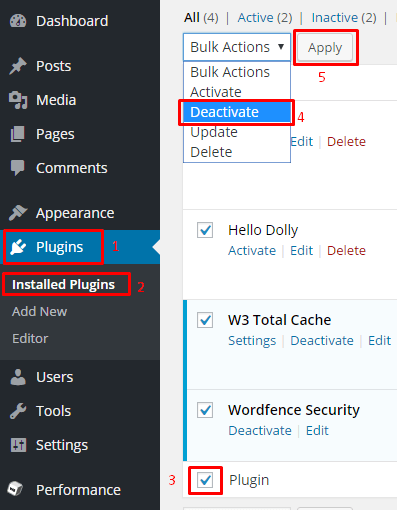
Once all plugins are deactivated, navigate to Tools > Network Setup and fill in the details.
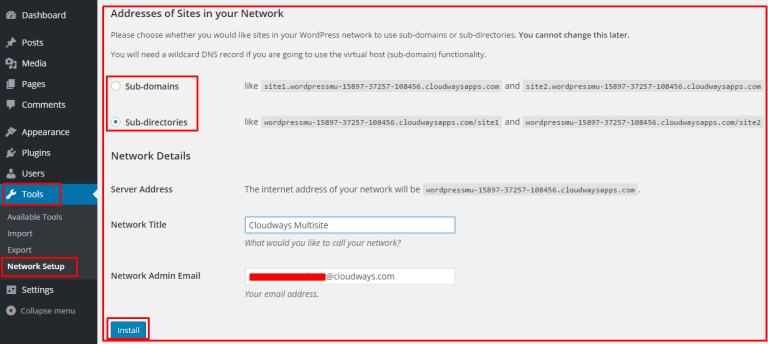
Now, there are two ways of accessing WordPress Multisite.
Sub-domains: This method creates sub domains from your WordPress Multisite.
Example: You have a domain “xyz.com”, this method will create WordPress installations such as
“abc.xyz.com”, “def.xyz.com” and so on.
Sub-directories: This method installs WordPress sites in different directories located within the same folder.
Example:You have a folder, named /WordPress/. This method will creates WordPress installations like “/WordPress/site1/”, “/WordPress/site2” and so on.
For the purpose of this article,I will be using the Sub-directories method.
After successful installation, you’ll see the below message. Edit “wp-config.php” and “.htaccess” as instructed in the image below.
In this example, I will be using both the files.
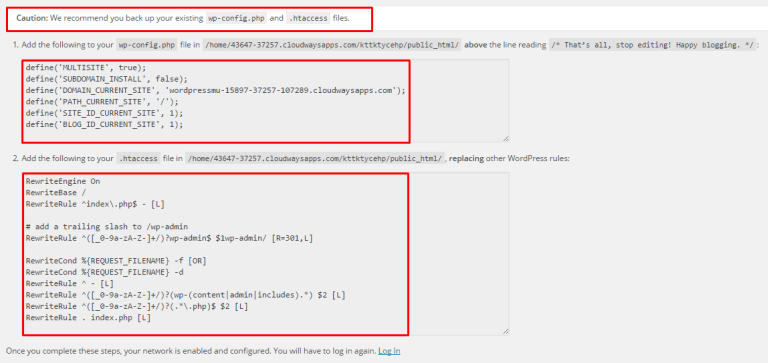
Good News! You’ve successfully setup WordPress Multisite.
Step 4: How to Use WordPress Multisite Feature:
Logout and re-login to the WordPress Admin Panel and navigate to My Sites > Network Admin > Sites.
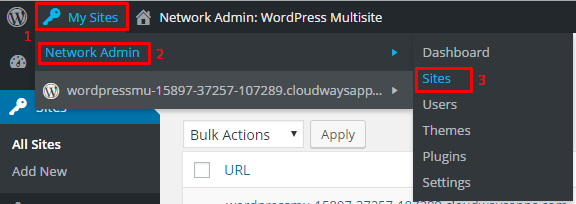
You’ll see your newly created website. Like the image below:

Step 5: Create a WordPress Site Under Multisite Admin Panel:
Navigate to Sites > Add New and fill in the details as shown in the image below.
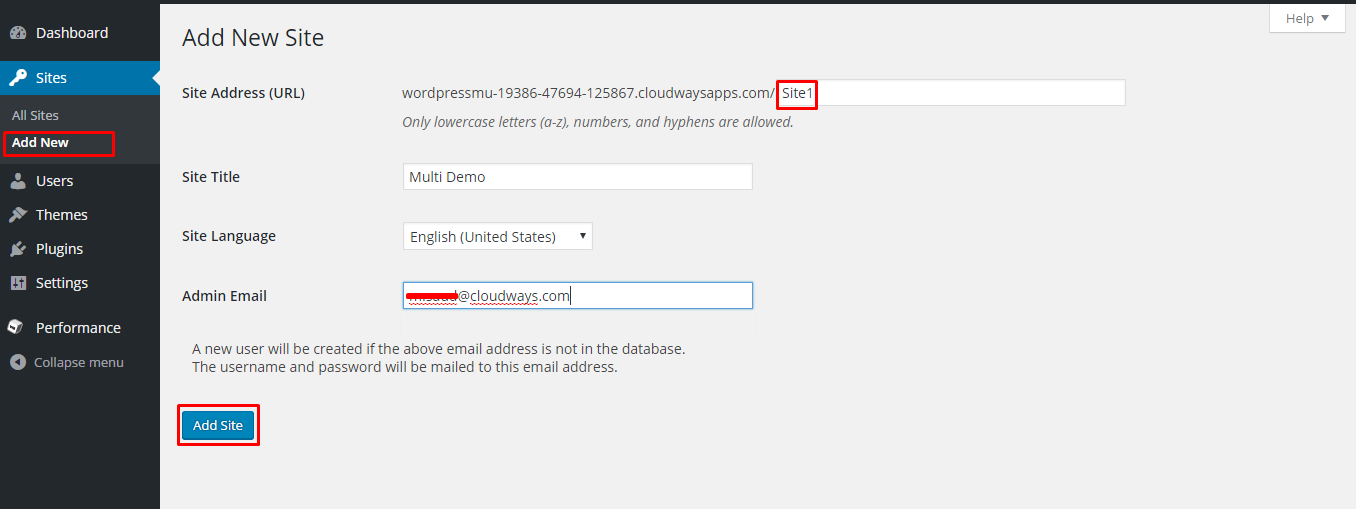
Navigate to Sites > All Sites. You’ll see your newly created WordPress website. Hover on it and click Visit”.
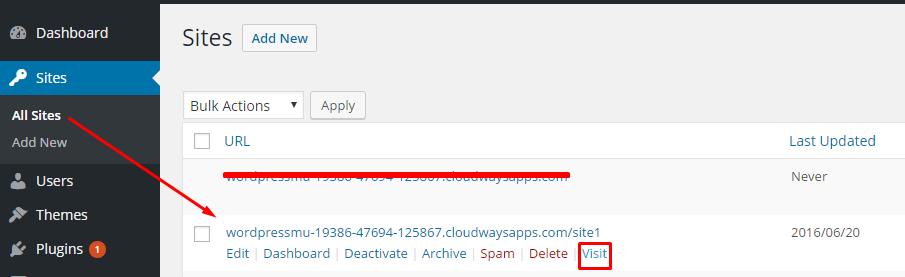
Congratulations! your first website has been created successfully.
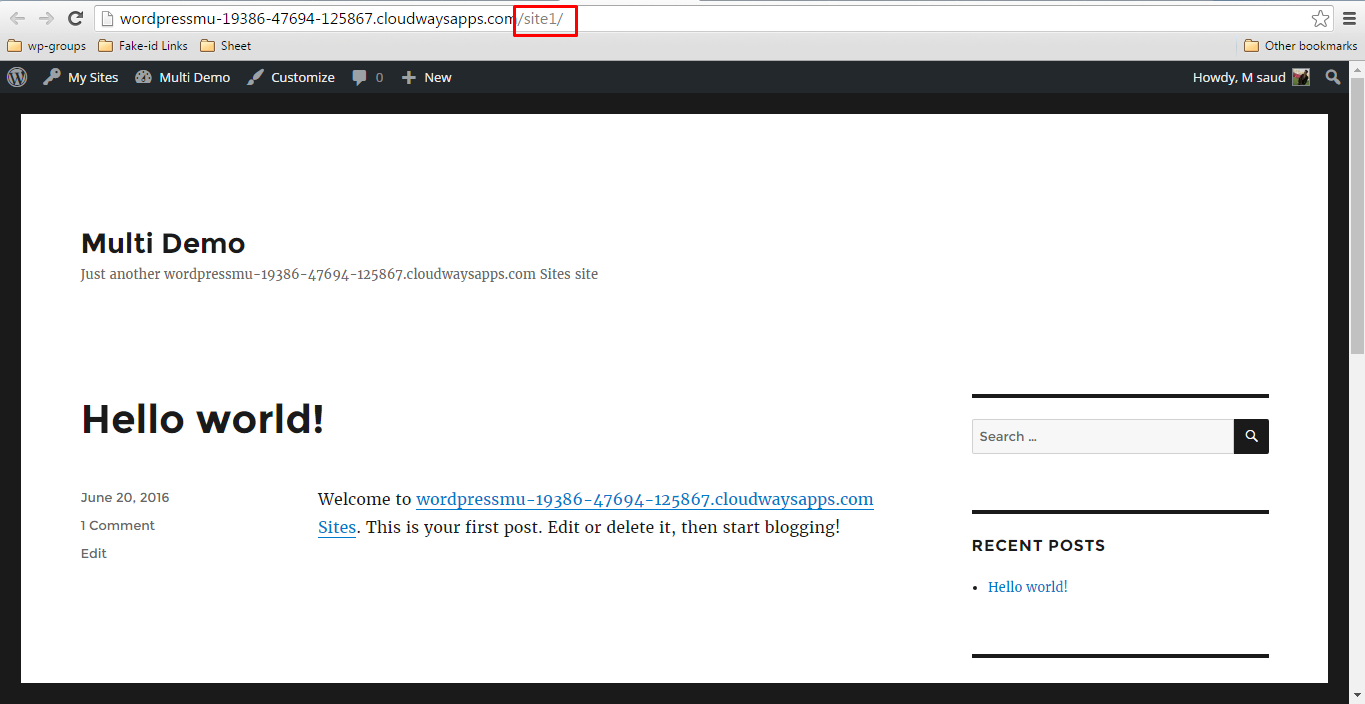
Now, you can easily create as many websites as you wish. Just navigate to Sites > Add New and follow the onscreen instructions.
Sub-Domain Method:
I am now going to discuss the sub-domain method of creating multisites. The initial steps are similar and after the installation, you need to follow step 3 and step 4.
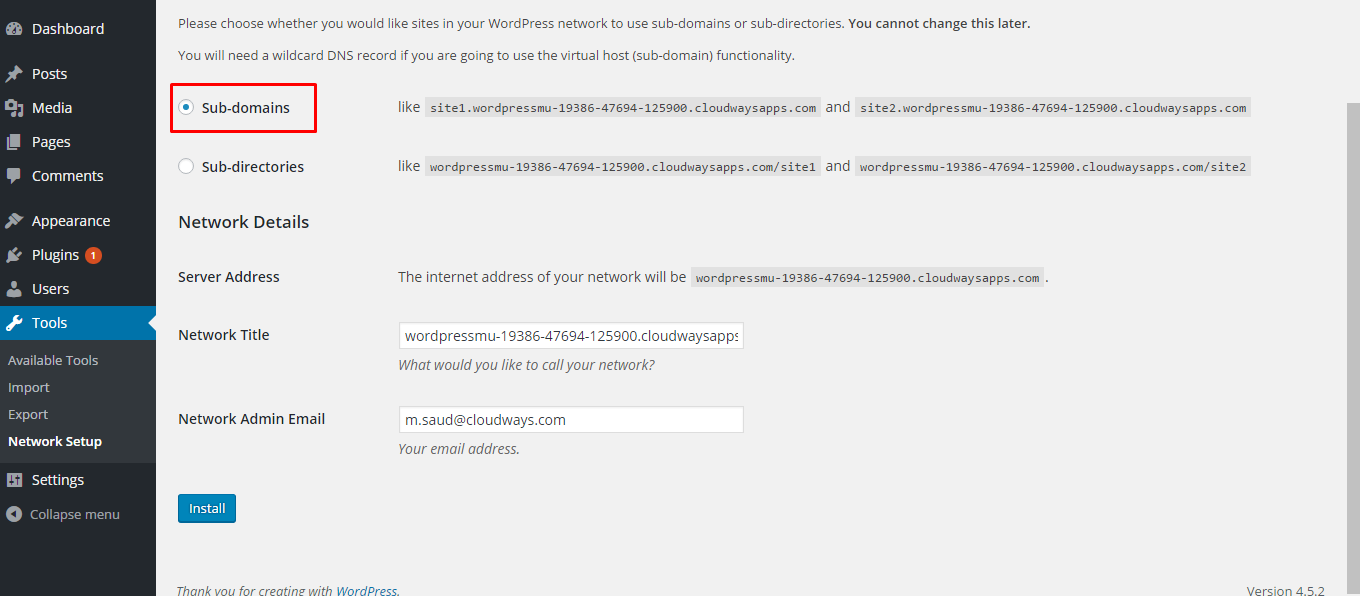
Create a WordPress Site Under Multisite Admin Panel:
Navigate to Sites >> Add New and fill the details as shown in the image below.
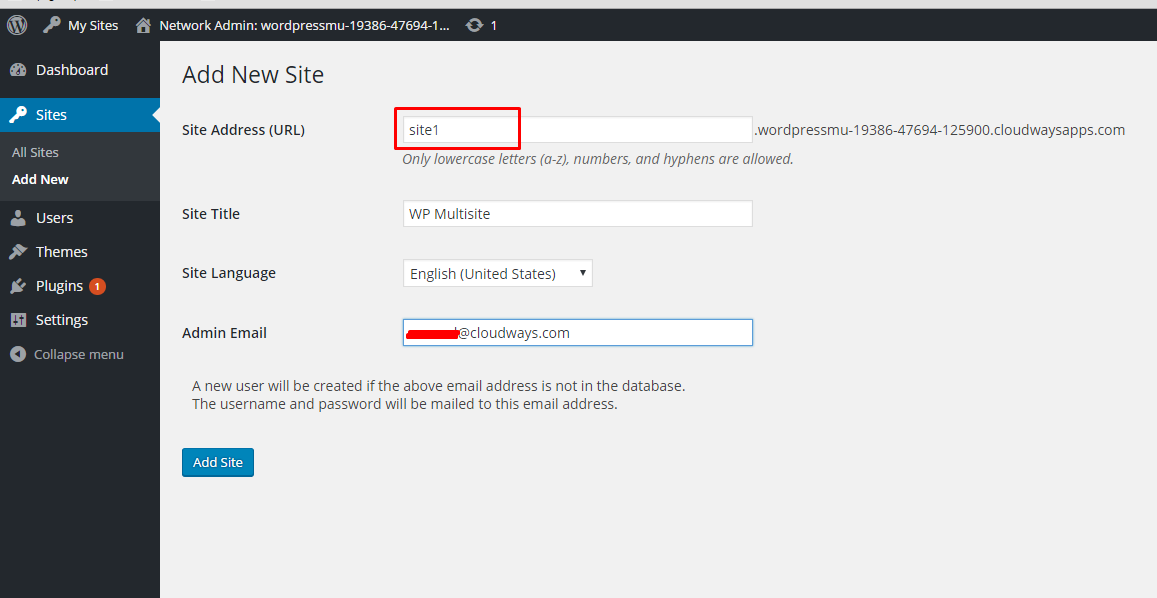
Congratulations! your first website has been created successfully by using the sub-domain method.

That’s it. I hope this article helped you understand and implement WordPress multisite. If you have any issue or query about this article, feel free to drop me a comment below.
Author Bio
Saud is the WordPress Community Manager at Cloudways. He is responsible for creating a buzz in the WordPress community around the globe. When he is not busy with work, Saud likes playing Cricket, reading about WordPress and learning new things on the internet. You can connect with him on @hmsaudrazzak
This blog post was written by a guest author/contributor. If you would like to write or submit a guest post for citec.in/blog, please write us at info[at]citec.in